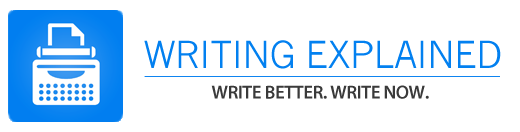A lot of teachers and professors often require there to be a footer at the bottom of papers. A footer is a line or block of text appearing at the foot of each page of a book or document. In this post we’ll walk through the steps to create a footer. We are using the 2010 Macintosh version of Microsoft Word, but from these steps, you should be able to learn how to create footers across platforms.
When creating a footer, the justifications of the footer should be set to the right to align all page numbers. Footers should appear on all pages after the title page of a report or proposal and should continue through the Works Cited page(s) and through any appendices. You should also be sure not to clutter the footer.
Below is a set of step-by-step instructions for inserting footers into your papers using Microsoft Word.
- Move the cursor to the beginning of your document—the absolute beginning.
- Move the cursor to “View;” hold down the mouse key, slide down to “Header and Footer.” Release key.
- The cursor will be in a box entitled Header.
- Move the cursor to the icon “Switch between Header and Footer.”
- Click this icon. You will now be creating a footer.
- Click the align right icon to situate your text to the right of your document.
- Type in your name, keyword, the title of your paper, or whatever it is that is required of your paper’s footer with backslashes in between them.
- To insert a page number into your footer, type the word “Page” into the text of the footer. Then go to the “Insert” tab. Click “page numbers” and the page numbers should automatically paginate your document.
- Then you can close the header and you will be finished.
- 10. For example:
Writing ExplainedHow to Add a FooterPage 1